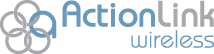For those who use smartphones and tablets, apps have become a part of daily life. While apps make it easy for you to access the programs, websites, and information you need for both work and play, they can also cause problems with your mobile device. The more apps you have, and the more apps you have running, the slower and less responsive your phone becomes. That’s why it’s important to manage your apps.
For those who use smartphones and tablets, apps have become a part of daily life. While apps make it easy for you to access the programs, websites, and information you need for both work and play, they can also cause problems with your mobile device. The more apps you have, and the more apps you have running, the slower and less responsive your phone becomes. That’s why it’s important to manage your apps.
Your mobile device has a finite amount of storage space. Each app you put on your device takes up part of that space, and it takes up more space when the app is open and running. When your device is close to reaching its limits, it can respond sluggishly or even crash unexpectedly.
To check your storage space, go to the storage and system monitors. Once there, open your app drawer and select the “Settings” icon. Then choose the “Storage” menu item. In the Storage menu you will see a list of all the programs (including apps) that are currently taking up your storage space. You will also be able to view how much storage space is left on your device.
From there you’ll want to head over to the Application Manager (also located in Settings). Once open, you will see your apps divided into three columns: “Downloaded” (apps you’ve downloaded from Google Play or that came with your device), “Running” (apps currently open and running), and “All.”
Within the “Downloaded” and the “All” columns you have the options to force-stop an app, uninstall an app, or to clear the app and cache data. If you need immediate space, you can force-stop any apps that are open. If you need a more permanent decision, take a look for any apps you no longer use and can remove completely. This is one of the easiest ways to clear space on your mobile device. All you have to do to remove the app is to tap the uninstall button.
If the problem you are facing is that an app is not working properly, the best choice is to clear the cache and the data. Clearing the cache will remove all information and files that are currently stored within your app, while clearing data will eliminate all stored personal data. In effect, your app will return to the same state it was when it was first downloaded.
With these three actions – uninstalling, force-stopping, and clearing caches and data – you can help make sure that your apps and your mobile device continue to work at their highest capacity.