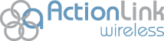For better or for worse, most of us rely on our smartphones at some point at just about every hour of the day, and this can mean that having a phone with ultra-low battery power feels like near-death. A few months back we talked about how to preserve battery life in your iPhone, but what about all those Android lovers out there? Here are some essential tips for preserving battery life in your Android device.
For better or for worse, most of us rely on our smartphones at some point at just about every hour of the day, and this can mean that having a phone with ultra-low battery power feels like near-death. A few months back we talked about how to preserve battery life in your iPhone, but what about all those Android lovers out there? Here are some essential tips for preserving battery life in your Android device.
Find out what’s using the most power.
Did you know that you can find out about your phone’s battery usage in your settings? Head to Settings > About phone > Battery use to see which apps and features on your phone are using up the most battery. (Chances are it’s your screen, by the way.) This helps you figure out which steps you need to take and which features you need to disable to improve your phone’s battery life.
Turn off unnecessary features.
There are, of course, a great many features you can disable in order to make at least a small difference in your phone’s battery usage. Some of the biggest culprits behind battery drainage include LTE, NFC, Wi-Fi, Bluetooth, and GPS (especially GPS), so if at any point you know you won’t be using some of these features for some time, go ahead and turn them off. Disabling animations while in Developer Mode can also help. Go ahead and turn off any unused apps that are running in the background as well.
Try black wallpaper and themes.
If you have a Samsung device, chances are that your screen is of the AMOLED sort, which means that only colored pixels are illuminated. In this case, then, opting for a black wallpaper will mean that your screen uses overall less power when illuminated. Opting for darker themes can also have a similar effect.
Set a shorter screen timeout (and dim your display).
If your phone remains idle for an entire minute before dimming the screen, then you’re likely losing much more battery life to your screen than you need to. Set your screen to timeout at, say, 15 seconds in order to waste less battery life in this area. Similarly, you can set your screen to display more dimly to save on battery life as well.
Use Marshmallow’s Doze feature.
With the coming of Android 6.0 Marshmallow comes Doze—an enabled-by-default feature that was made to help preserve battery life in your phone. Whenever your phone sits unused for a prolonged period of time, it enters into hibernation mode, which will draw from your battery much more slowly. So instead of losing, say, a quarter of your phone’s battery life while you’re sleeping, you’ll instead lose only about 3 to 5 percent of your phone’s battery life. You can adjust which apps do and do not use Doze in your settings.