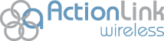If you find that the battery in your iPhone barely sees you through the course of your day before running out of juice, you’re not alone. Many are familiar with the frustration of carrying a dead iPhone and having no means for charging it. If this describes you, here are some tips to getting more battery power out of your iPhone, be it an iPhone 6, 6 Plus, 5s, 5c, 5, 4s, 4 or older. Most of these tips will even work for your iPad and iPod Touch.
If you find that the battery in your iPhone barely sees you through the course of your day before running out of juice, you’re not alone. Many are familiar with the frustration of carrying a dead iPhone and having no means for charging it. If this describes you, here are some tips to getting more battery power out of your iPhone, be it an iPhone 6, 6 Plus, 5s, 5c, 5, 4s, 4 or older. Most of these tips will even work for your iPad and iPod Touch.
Monitor your battery usage
One nifty tool for tracking your phone’s battery usage is to go to Settings > General > Usage > Battery Usage for stats on your phone’s battery usage. It will tell you how long you have used your phone since your last charge (Battery Usage) and how long it has been since your last charge (Standby). To test your phone’s battery, take note of your Battery Usage stat and then put your phone into sleep mode for five minutes using the top on/off power button. If after five minutes your Battery Usage stat goes up by more than a minute, something is stopping your phone from sleeping, and you could have a battery drain problem. The most likely scenario is that an app or email setting is at the root of the issue.
Edit app background activity
Heading to the Battery Usage page can also give you insights into which apps are the biggest battery drainers. You’ll see a list of your commonly used apps along with percentages that show what proportion of battery power they use. If you see an app with an unusually high percentage, check your settings for that app and turn off any background functions it might have.
Turn down your brightness
Fun fact: Excessive screen brightness in iPhone battery testing is often the number-one cause of a drained battery. An iPhone 5 set at full brightness will last 6 hours, 21 minutes while playing 720p video, while the same phone set at half brightness will last 9 hours, 48 minutes.
Set auto-lock to 1 minute
Setting auto-lock to the shortest setting will preserve your battery by reducing screen usage.
Turn on airplane mode
If you don’t need to make calls, receive messages, or use data, putting your phone in airplane mode will eliminate battery drainage that stems from your phone constantly looking for signal. This is especially effective in areas with weak signal. One trick with airplane mode: hit the Wi-fi button while in airplane mode to access Wi-fi only.
Disable bluetooth and airdrop
Keep these features on only when you need them. Otherwise, you’re wasting precious battery life.
Disable visual effects
Visual effects like the Parallax effects on your homescreen and app animations use a surprising amount of battery power. Disable them under Settings > General > Accessibility > Reduce Motion.
Download iOS 9
Okay, so this option isn’t technically available yet. But iOS 9, which is expected for release later this year, promises to offer a range of features for preserving battery power in your iPhone, so you should be sure to download it as soon as it’s released. Outside of featuring a new system-wide battery-saving mode, system tweaks that will make the iPhone less power-hungry will give it another hour of battery life, even without turning on the battery-saving mode. And when your phone drops below the 20% battery life mark, you will receive a notification that offers Low Power Mode. This Low Power Mode will employ a variety of techniques that preserve battery power, such as reducing animations and decreasing the time that passes before your screen darkens.